How to Record a Presentation in Google Slides
- Feb 27
- 2 min read
You can record your Google Slides Presentation from within Google Slides!
Step 1 - Open your Google Slides presentation and click the circle record icon on the right side of the slide deck.

Step 2 - This opens the Slides recordings pane ready to start a new recording or view previous recordings.

Step 3 - Click 'Record a new video' to open the record screen. You can use the blurry background option on the left and access the settings.
In the centre is the large red record button, the mute button and the video option.
Below the slides is the option for 'next slide please' and the speaker notes.

Step 4 - When you hit the red record button, if prompted you will need to allow docs.google.com access to see the tab, camera and microphone.

Step 5 - 3 2 1 You're recording! You can record for up to 30 minutes and stop the recording with the red square button.
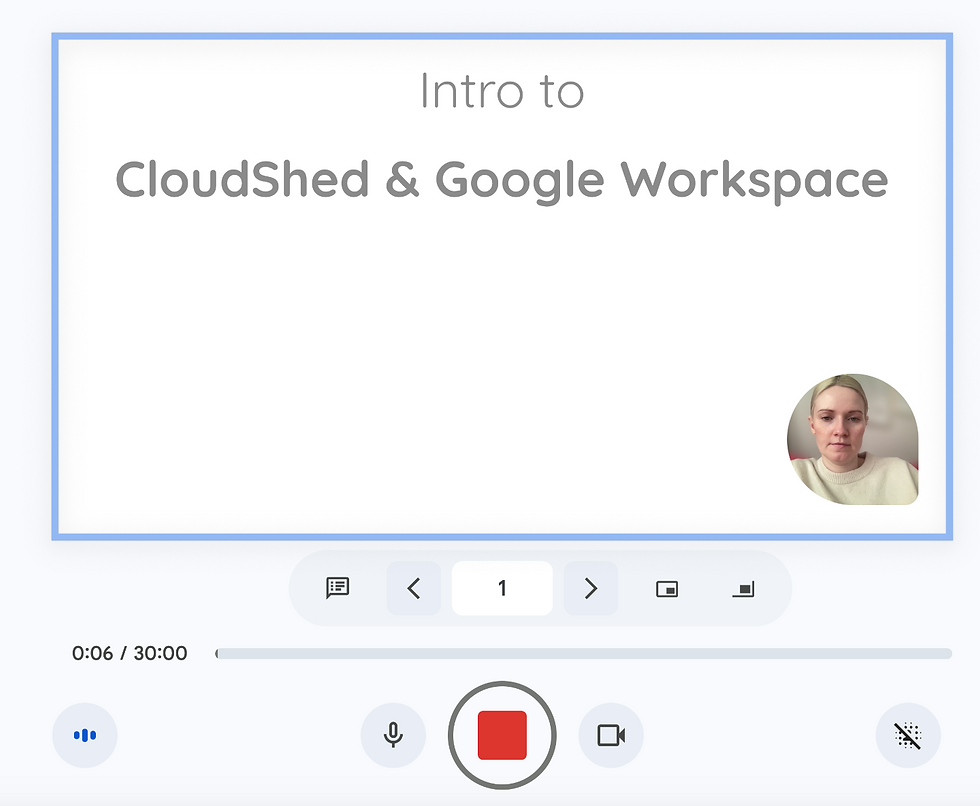
Step 6 - Once you have completed the recording you can save it to Google Drive and view it in the slides recording pane or from the View menu in Google Slides.


You will be able to search for your recordings in Google Slides and these can be shared with others.
To learn more about Google Slides check out our On-Demand course or book a live session with us, they are fun and interactive!

