How to use eSignature in Google Docs
- Jul 24, 2024
- 1 min read
Updated: Feb 5
eSignatures have arrived in Google Docs and Google Drive! A much-requested feature that will help streamline your contract management workflows. Let's look at how to do this in Google Docs.
Step 1 Within your Google Doc go to the Tools menu and select eSignature.

Step 2 the eSignature sidebar will allow you to choose the fillable fields and manage signers. You can then click 'Request eSignature'.
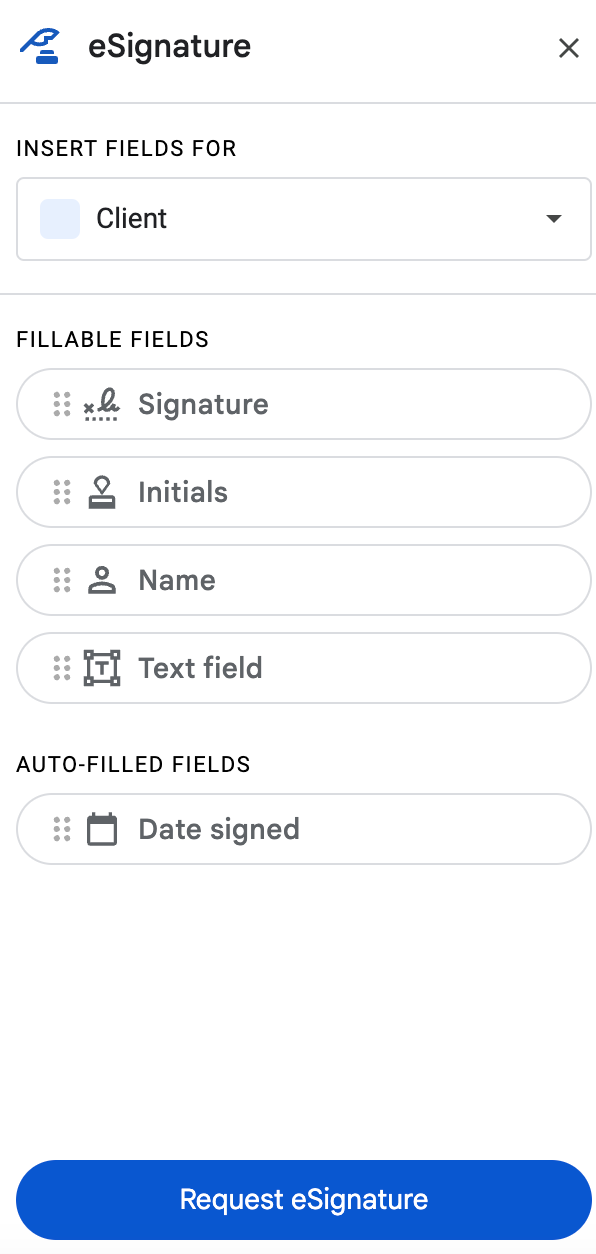
Step 3 Enter the email addresses of the signers, you can add a note, then 'Request signature'.


Step 4 This will trigger an email to those who need to sign the document. It will include a link to the document.

They can fill in the fields and 'Mark complete'.

Learn more about Google Docs and Google Workspace esignature with our online course


